Knowledge Plus
Monday, 22 July 2019
Saturday, 29 June 2019
How to use excel formula for calculate difference between two values
To calculate the absolute differences, you
just need one of below formulas, paste one of below formulas to the
blank cell you want to place the result, press Enter key, and drag fill handle over cells needed this formula.
=ABS(A2-B2)
=IF(B2>=A2,B2-A2,A2-B2)
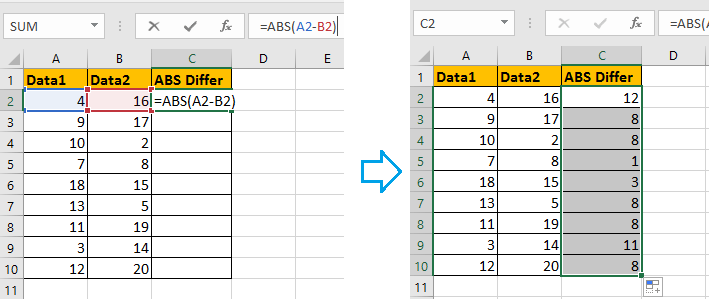
Note: if you want to calculate the absolute difference between times, you only can apply =ABS(A2-B2) and then format values as time
Friday, 21 June 2019
USE OF "MAX" FORMULA IN EXCEL
Returns the largest value in a set of values.
Syntax
MAX(number1,number2,...)
Number1, number2, ... are 1 to 255 numbers for which you want to find the maximum value.
Remarks
The example may be easier to understand if you copy it to a blank worksheet.
biggest number create formula create formula for highest score high value highest HIGHEST NUMBER IN A RANGE How to find the highest value largest number Largest value largest value in a list of numbers max max function Max() maximum maximum number in a list top number what function will return the maximum value in a list? What is the highest number of fields for a database xl
Syntax
MAX(number1,number2,...)
Number1, number2, ... are 1 to 255 numbers for which you want to find the maximum value.
Remarks
- Arguments can either be numbers or names, arrays, or references that contain numbers.
- Logical values and text representations of numbers that you type directly into the list of arguments are counted.
- If an argument is an array or reference, only numbers in that array or reference are used. Empty cells, logical values, or text in the array or reference are ignored.
- If the arguments contain no numbers, MAX returns 0 (zero).
- Arguments that are error values or text that cannot be translated into numbers cause errors.
- If you want to include logical values and text representations of numbers in a reference as part of the calculation, use the MAXA function.
The example may be easier to understand if you copy it to a blank worksheet.
- Create a blank workbook or worksheet.
- Select the example in the Help topic.
Note Do not select the row or column headers.
Selecting an example from Help - Press CTRL+C.
- In the worksheet, select cell A1, and press CTRL+V.
- To switch between viewing the results and viewing the formulas that return the results, press CTRL+` (grave accent), or on the Formulas tab, in the Formula Auditing group, click the Show Formulas button.
|
|
Sunday, 16 June 2019
गांगुली की सलाह, पाकिस्तान के खिलाफ खुद को दावेदार ना समझे भारत
भारतीय क्रिकेट के दो बड़े दिग्गज सौरभ गांगुली और सचिन तेंडुलकर ने कहा कि पाकिस्तान के खिलाफ विश्व कप मुकाबले में भारत को यह सोच कर मैदान में नहीं उतरना चाहिए कि वे जीत के दावेदार होगे।
पूर्व भारतीय कप्तान गांगुली ने कहा कि भारतीय टीम ने 2017 चैंपियंस ट्रोफी के फाइनल में पाकिस्तान को कम आंकने का खामियाजा भुगत चुकी है। गांगुली ने कहा, ‘भारत को सावधान रहना होगा, उन्हें मैच में यह सोच कर नहीं जाना चाहिए कि वे जीत के दावेदार है। मुझे लगता है कि उन्होंने 2017 में आईसीसी चैंपियंस ट्रोफी में ऐसा (पाकिस्तान को कम आंकने की गलती) किया था और पाकिस्तान ने उन्हें हरा दिया था। यह शानदार मुकाबला होने वाला है।’
मास्टर ब्लास्टर ने भी कहा कि भारतीय टीम को चिर प्रतिद्वंदवी को हलके में नहीं लेना चाहिए। उन्होंने कहा, ‘पाकिस्तान की टीम हमेशा से अप्रत्याशित रही है और वे एक खतरनाक टीम है। ऐसे में भारतीय टीम उन्हें हलके में नहीं लेगी। भारतीय टीम जो भी कदम उठाएगी उसके लिए पूरी तरह आश्वस्त होना होगा। पूरी योजना और तैयारी के साथ मैच के लिए जाना होगा।’
दोनों दिग्गजों ने माना कि भारत और पाकिस्तान का मुकाबला क्रिकेट मैच से कही अधिक का होता है। गांगुली ने कहा, ‘दोनों देशों के बीच मुकाबले को लेकर लोगों की भावनाएं चरम पर होती हैं और काफी रोमांच होता है। ऐसे में रविवार को मैनचेस्टर में होने वाला मुकाबला काफी बड़ा होने वाला है। कप्तान के तौर पर मैं 2003 - 04 में पहली बार पाकिस्तान गया था। हम पहले वहां कभी नहीं जीते थे लेकिन उस दौरे पर टेस्ट और एकदिवसीय दोनों में जीत दर्ज करने में सफल रहे। पाकिस्तान के खिलाफ खेलने की मेरी यादें भारतीय क्रिकेट का सुनहरा दौर रहा है।’
तेंडुलकर ने भी 2003 दौरे की तैयारियों को याद करते हुए कहा, ‘एक साल पहले (2002) हमने एकदूसरे के खिलाफ खेला था और लोग इस दौरे की चर्चा करने लगे थे। लोग कहते थे कि कुछ भी हो जाए हमें हारना नहीं चाहिए।’
दिग्गज स्पिन अनिल कुंबले ने कहा कि दोनों देश एक दूसरे के खिलाफ नहीं बहुत कम खेलते है इसलिए इस मुकाबले को लेकर उम्मीदें काफी बढ़ जाती है। उन्होंने कहा, ‘अगर आपको विश्व कप जीतना है तो आपको लगातार टीमों को हराना होगा। भारत-पाकिस्तान के मैच हमेशा से सबसे बड़ा मुकाबला होता है। आईसीसी को भी यह पता है, उन्होंने मैच के लिए जैसे ही टिकट बिक्री शुरू की 15 मिनट के अंदर सारे टिकट बिक गए, भारत- पाकिस्तान के मैच का यह महत्व है।’
Saturday, 8 June 2019
SUMIF : HOW TO USE SUMIF FUNCTION IN EXCEL
SUMIF
Like all Excel functions ‘SUMIF’ consist of some elements you need to put into it to make it put out the results you desire. This concept is called ‘Syntax’.
Like all Excel functions ‘SUMIF’ consist of some elements you need to put into it to make it put out the results you desire. This concept is called ‘Syntax’.
‘SUMIF’
The syntax for the ‘SUMIF’ function is pretty straight forward:
‘=SUMIF(range, criteria, [sum_range])’
The ‘range’ parameter is actually the range of cells that will be evaluated by the ‘criteria’ parameter.The ‘criteria’ parameter is the condition that must be met in the ‘range’ parameter. For instance, if our ‘range’ was a column that listed t-shirt color, a value like ‘red’ or ‘white’ could be our ‘criteria’. The ‘criteria’ value can be text, a number, a date, a logical expression, a cell reference, or even another function.
*One thing to note, however, is that any mathematical expression must be enclosed in double quotes as we will see when we cover using comparison operators.
The ‘sum_range’ parameter is optional as noted by the brackets. This simply means that if omitted, the ‘sum_range’ will default to the same cells you chose for the ‘range’ parameter.
The syntax of ‘SUMIFS’ is as follows:
‘=SUMIFS(sum_range, criteria_range1, criteria1, [criteria_range2, criteria2], …)’
Notice that the primary difference compared to ‘SUMIF’ that is
immediately obvious is the first, and required, argument in ‘SUMIFS’.Unlike the ‘SUMIF’ function, ‘sum_range’ in ‘SUMIFS’ is required.
Following this first parameter is the first criteria range and criteria pair, ‘criteria_range1’ and ‘criteria1’.
Clearly, this pair of parameters is required since without at least one of these, the function itself is useless. As requirements present the need for more of these criteria range/criteria pairs, we can add as many as necessary up to the limit of 127 pairs.
The basic gist of how to make use of these parameters holds true to that of ‘SUMIF’, so we will not repeat those same basic concepts.
Friday, 7 June 2019
Quick Guide to Road Estimator
Contents
1. Introduction
2. Chapter 1
: OGL
3. Chapter 2
: FRL
4. Chapter 3
: Template
5. Chapter 4
: Design Layer
6. Chapter 5
: Cross Section Settings
7. Chapter 6
: Dynamic Table
8. Chapter 7
: Template Attach
9. Chapter 8
: Add Service Road, Retaining Wall & Drain
10. Chapter 9
: Auto Print Cross Section.
Introduction
Saturday, 16 September 2017
Subscribe to:
Comments (Atom)

 Hide All
Hide All





